Kanban systems use visual signals or cards to help you manage and improve your workflow. Kanban means card or sign in Japanese and is a key tool in Lean thinking. Using Kanban systems will help you optimize efficiency, reduce waste, and improve flow by visualizing work, limiting work in progress (WIP), and enabling continuous improvement. Here is a quick explanation of how to use Kanban visual systems for scheduling.
Key components of a Kanban system
Here are the basic components of a kanban visual system:
- Kanban Board: A visual representation of the workflow, typically using columns to represent different stages. Boards can be created on shared wall space or virtually using software.
- Kanban Cards: Represent individual work items or tasks that move left to right across the columns of the board. A card is typically created for each task, project, client, etc.
- Work in Progress (WIP) Limits: The board should be designed to limit the number of cards allowed in each column. The limits prevent bottlenecks and encourage focus on completing tasks.
How to use Kanban systems for scheduling
Kanban scheduling works best when you have uncertainty in your demand and schedule and want to be flexible and responsive to changing priorities. Note that Kanban is not a traditional time-based scheduling method like Gantt charts. Instead, Kanban offers a powerful way to manage and optimize the flow of work, which inherently improves scheduling and predictability. Here’s how you can use Kanban principles for scheduling:
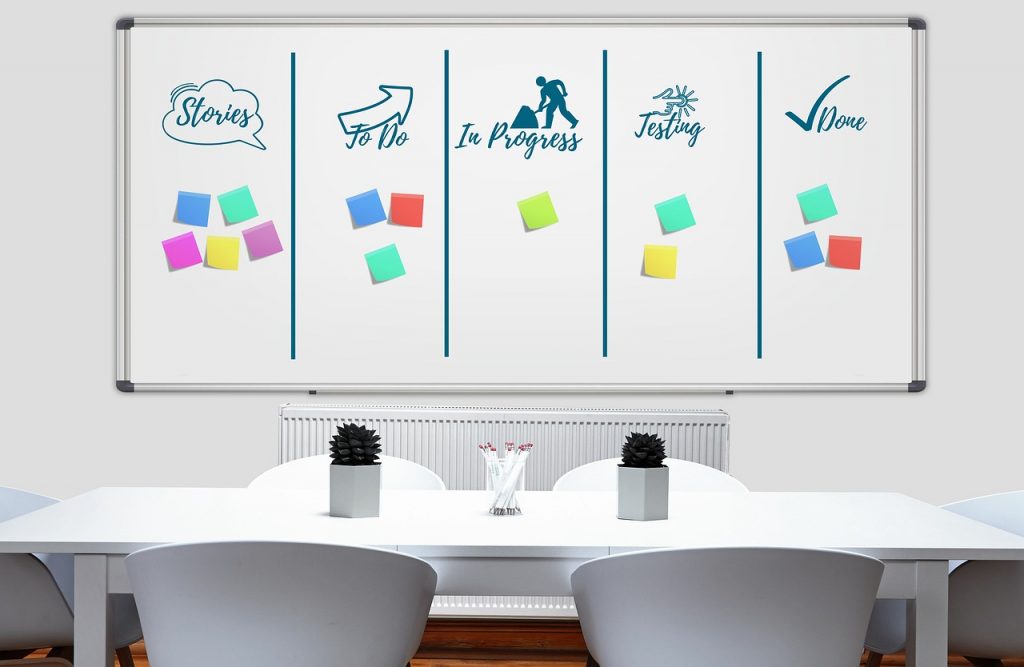
- Visualize Your Workflow:
- Map out the different stages involved in completing your tasks or projects.
- Create columns on your Kanban board to represent these stages (e.g., Backlog, Planning, Doing, Review, Done).
- Create Kanban Cards for Tasks:
- Break down your work into individual, manageable tasks.
- Create a card for each task, including a brief description and any relevant information (e.g., priority, assignee, due date if applicable).
- Prioritize Your Backlog:
- Place your tasks in the “Backlog” column.
- Prioritize these tasks based on urgency, importance, or dependencies. This will help determine what gets pulled into the workflow next.
- Set WIP Limits:
- Determine the maximum number of tasks that can be in progress at any given time for each stage of your workflow.
- WIP limits help prevent multitasking, reduce context switching, and ensure that tasks are completed before new ones are started, leading to a more predictable flow.
- Pull Work, Don’t Push:
- Team members “pull” tasks from the previous stage when they can work on them, rather than having tasks “pushed” to them.
- This demand-driven system ensures that work progresses smoothly and bottlenecks are quickly identified.

- Manage the Flow:
- Monitor the movement of cards across the Kanban board. Agile methods often use daily scrum meetings.
- Define clear rules for how work moves through each stage of the workflow. This ensures everyone understands the process and expectations.
- Use metrics like lead time (time from task request to completion) and cycle time (time spent actively working on a task) to understand your team’s capacity and identify potential delays.
- Identify any bottlenecks (columns with too many cards) and address the underlying issues to improve the flow.
- Integrate Due Dates (if needed):
- While Kanban focuses on flow, you can incorporate due dates onto the cards if time-based deadlines are critical. We suggest adding the “due date” onto the cards or using color coding. For example, red cards could signify “rush” projects pulled through the process as a priority at each stage.
- Some digital Kanban tools offer calendar integrations or ways to highlight approaching deadlines.
When should we use Kanban for scheduling?
Any business process that involves a sequence of steps and requires managing a flow of work can benefit from the visual organization and workflow management principles of a Kanban scheduling system. Here are a few typical applications:
- Software Development: Managing the workflow of features, bug fixes, and testing stages, ensuring a continuous delivery pipeline. For example, a board could have columns like “Backlog,” “Coding,” “Testing,” and “Deployed,” with WIP limits for each stage.
- Customer Support Help Desks: Visualizing and managing support tickets, infrastructure changes, and deployments, ensuring timely resolution and efficient resource allocation. A board could represent stages like “New Requests,” “In Progress,” “Waiting for Approval,” and “Resolved.”
- Marketing Campaigns: Tracking the progress of various marketing activities like content creation, social media scheduling, email campaigns, and advertising, ensuring timely execution and coordination. Columns could be “Idea,” “Drafting,” “Review,” “Scheduling,” and “Published.”
- Sales Pipeline Management: Visualizing the stages of the sales process, from lead generation to closing deals, helping sales teams manage their workload and identify bottlenecks. Stages might include “Leads,” “Qualified,” “Proposal Sent,” “Negotiation,” and “Closed.”
- Human Resources Recruitment: Tracking candidates through the hiring process, from application review to interviews and offer letters, ensuring a smooth and efficient recruitment cycle. Stages could include “Applications Received,” “Screening,” “Interviews,” “Offer Extended,” and “Hired.”
- Manufacturing Production Lines: Managing the flow of materials and products through different stages of production, optimizing inventory, and reducing bottlenecks in a just-in-time (JIT) system. Kanban cards can signal the need for more parts or trigger the next production step.
- Project Management (General): Visualizing tasks, dependencies, and progress across various project phases, allowing project managers to track team workload and identify potential delays. This can be applied to any project, regardless of the industry.
- Service Industries (e.g., Healthcare, Maintenance): Managing service requests, appointments, and task assignments, ensuring efficient allocation of resources and timely service delivery. In healthcare, this could track patient flow; in maintenance, it could track work orders.

Benefits of using Kanban for scheduling
Kanban is a key Lean tool and part of the Toyota Production System. Here are the benefits of using a Kanban visual scheduling system:
- Improved Visibility: Everyone clearly understands the current workload and the status of each task.
- Reduced Bottlenecks: WIP limits help identify and address blockages in the workflow.
- Increased Efficiency: Focus on completing tasks and smooth flow leads to faster delivery times.
- Prioritization: Visualizing the backlog allows for easy identification and focus on high-priority items.
- Enhanced Flexibility: Kanban can adapt to changing priorities more easily than rigid, time-based schedules.
- Continuous Improvement: Regular reviews and feedback loops foster the identification of wastes and ongoing optimization of the workflow.
Getting started with Kanban scheduling
Lean East introduces Kanban scheduling through project support or our Lean Six Sigma Green Belt training program. Reach out to learn how we can help you benefit from Kanban visual systems.
If you want to develop a system on your own, we suggest you start with either a simple physical Kanban whiteboard with sticky note cards or an online solution. Some of the simplest and most flexible project management platforms on the market that support Kanban are Trello, Asana, and Jira. Lean East uses Trello for our simple boards.

Summary
We hope this helps you understand how to use Kanban visual systems for scheduling and project management in Lean and Agile methodologies.
Please leave your comments and questions below and let us know how you use Kanban visual systems for scheduling.


Related Posts
The God Complex: Why We’re All Making This One Mistake
How I am Changing the Career Advice I Give My Kids
This is Never Going to Work: Getting Lean Projects Unstuck